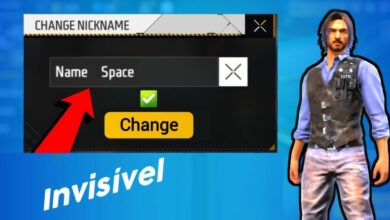Want to make your Free Fire profile stand out with a colorful bio that grabs attention? With our Free Fire Bio Generator, you can create personalized signatures full of style, vibrant colors, and unique formats! Whether you want to show off your personality, flaunt an epic nickname, or impress your guild friends, our tool is simple, fast, and completely free. We’ll show you how to use the Free Fire Bio Generator and transform your profile into something unforgettable!
How to Use the Free Fire Bio Generator
Creating a colorful bio is super easy! Follow these steps and unleash your creativity:
- Enter Your Bio: In the “Your Bio Text” field, write the phrase or nickname you want to use. It could be something like “✿ [c1]ProPlayer [c2]FF” or even a multi-line bio, such as:
[c1]King of HS
[c2]Elite Guild - Add Colors with Tags: Use the tags
[c1],[c2],[c3], and[c4]to apply colors to the text. For example,[c1]Prowill color the name “Pro” with the color selected in “Color 1”. Mix as many colors as you want! - Choose Styles: Check options like “Bold“, “Italic”, or “
Underlined” to add a special touch. Want something floating? Try “Superscript“! - Preview the Result: See the real-time preview right below the text field. Adjust until it’s perfect!
- Copy the Code: Click “Copy” to grab the generated code and paste it directly into your Free Fire profile.
- Share (Optional): Check the “Share” option to have your bio appear in the list of recent signatures below. Show off your style to the community!
Pro Tip: Use special symbols (✿, ☆, ⚡) to make your bio even more unique. Try combinations like [c1]✿ [c2]Ninja for a killer look!
Ready to create yours? Use the Free Fire Bio Generator below and make your profile shine on the battlefield!
Gerador de Bio para Free Fire
Check Out and Copy Colorful Community Bios!
Want to get inspired by other players’ creations? By selecting the “Share” option in the Free Fire Bio Generator, your bio might appear in the table below, alongside the latest signatures from our community! Explore the colorful bios created by others, copy the ones you like the most, and customize them in the generator to add your unique touch. Click “Update” to see new ideas and keep your creativity at its peak!
Assinaturas Recentes
| Assinatura | Resultado |
|---|---|
|
|
|
|
|
|
|
|
|
|
|
|
|
|
|
|
|
|
|
|
|
|
|
How to Color Your Bio in Free Fire
Colors are the secret to a standout bio! In the Free Fire Bio Generator, you use the tags [c1], [c2], [c3], and [c4] to add vibrant tones. Here’s a practical example:
Text: [c1]FF [c2]Elite [c3]2023
Result: Each part of the text takes on the color chosen in the corresponding selector (Color 1, Color 2, Color 3).
You can color a letter, a word, or entire phrases. Just place the tag before the text you want to color. For example:
[c1] [c2]Master [c3]of [c4]HSThis creates a bio with each word in a different color. Experiment and see what matches your style!
Tips for Creating the Perfect Bio
- Be Creative: Mix colors, symbols, and styles to reflect your personality. Example:
[b][c1] [c2]God. - Keep It Short: Free Fire has a 50-character limit, so plan your bio. Our tool warns you if you exceed the limit!
- Get Inspired: Check out recent bios in the table below for ideas. Copy and adapt what you like!
- Test Lines: Use line breaks to organize your bio, like:
[c1]FF Legend
[c2]Guild X
Examples of Colored Bios for Free Fire
Need inspiration? Here are some ideas to use in the Free Fire Bio Generator:
[c1]✿ [c2]Sniper [c3]Pro– Perfect for elite snipers.[b][c1] [c2]EasyKill– Intimidating and stylish.[c1]King [c2]of [c3]BR– For those who dominate Battle Royale.[c1]Elite Guild– Two-line bio for guild members.
[c2]HS Master
HOW TO CHANGE YOUR BIO IN FREE FIRE
It’s no mystery! Just go to your Free Fire account profile and click on the part of the profile where your BIOGRAPHY is located! As shown by the arrow in the image below, check it out:
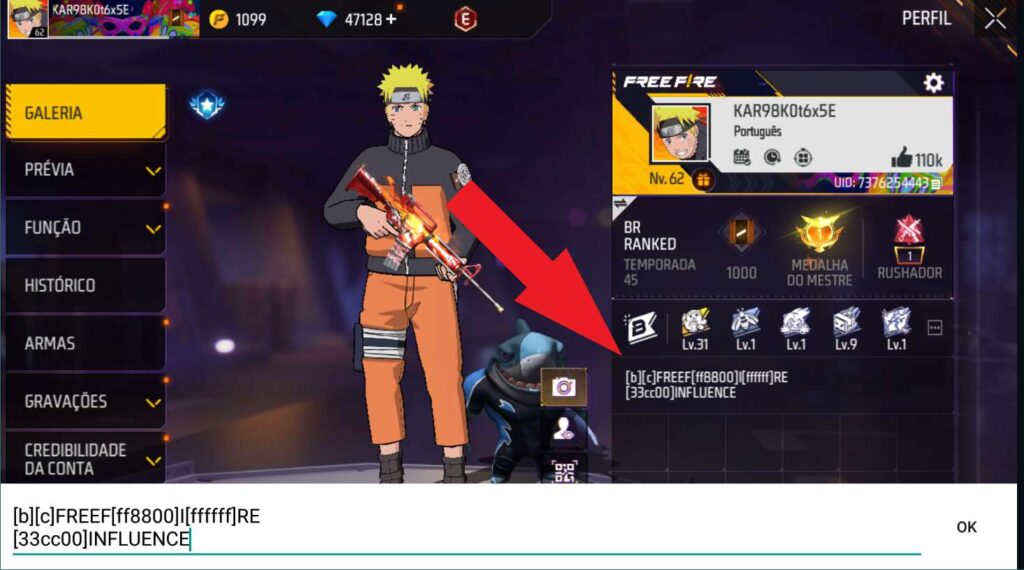
After making the change, log into another account and view your profile. Usually, from your own account, you only see the codes without the color and style formatting! Alternatively, you can ask a friend to send you a screenshot!